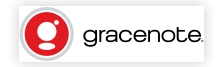
Gracenote® Update for Acura Audio Systems
The official Acura site for Gracenote updates
Gracenote® Update for your Acura Audio System
(for Pioneer Systems)
Gracenote® is a music database that enables your Acura audio system to identify artist, album and song names. The most popular and trusted ID technology for consumer electronics today, Gracenote® will help you better manage and thoroughly enjoy your music collection.
Updates to the Gracenote® database are released quarterly and can be downloaded for installation on your vehicle's audio system. The updates for your Acura vehicle must be obtained from this web site as files from other sources will not work.
| Compatibility: |
2013-2015 Acura ILX 2013-2015 Acura RDX 2009-2014 Acura TL |
|---|---|
| Version Number: | 19.06.0030 |
| Database Date: | Q2 2019 |
| Next Available Update: | Approx. Oct 2019 |
The three-step process may take up to 90 minutes from start to completion, depending on your computer and Internet connection. You may need to complete the steps at separate times.
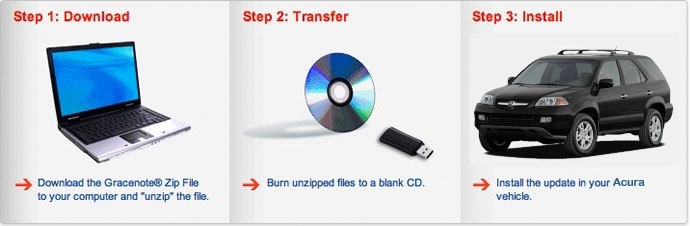
NOTE: Your Acura Audio System will not allow you to install an older version of the Gracenote® database. You may already have the latest version installed and may not need to update the database. To determine which Gracenote® database version is currently installed follow the steps below:
Compare the version number in the vehicle with the latest version number listed above. If the version numbers are the same, the vehicle has the most recent Gracenote® database. If the version numbers are different, you can update the Gracenote® database.
For customer service, please call 1-888-291-4675.
Gracenote® Update Instructions
Step 1: Download
Download Steps:
1. Click on the button below to start your download (Estimated download time: 1 hour with DSL).
Hint: If your browser does not automatically start the download process, be sure your browser or security settings allow files to be downloaded from this Web site. You can also right-click the image and select "Save Link As" to start the download process.
2. Once you have downloaded the file to your computer, locate the file on your Hard-Disk Drive and double-click the file to decompress it (i.e., to return it to its original size).
Hint: If you do not have a decompression program installed on your computer, you can download a free trial copy of WinZip here.
3. Make sure all of the following files from the Gracenote Download Link have been downloaded and decompressed:
DISCINFO.txt
ECDDB.IDX
ECCDB.INF
ECCDB.MDT
ECCDB.UDT
ECCDB.UDX
Step 2: Transfer
Once all the files are decompressed you'll need to burn the files to a blank CD or transfer them to a USB flash drive. If you choose to use a CD, it must be a recordable CD-R or CD-RW.
NOTE: CDs created with the built-in Windows XP CD-burning software cannot be read by the system. You must use a third-party CD-burning program to create the disc.
To transfer the files to your CD or USB flash drive, do the following:
1. Click on the "START" button in your computer's lower left-hand column and select "MY COMPUTER."
2. Locate the CD or USB flash drive icon.
3. Click on and drag the decompressed files listed above onto the CD or USB icon, which will start the transfer process. All of these files must be copied to the root of the CD or the USB flash drive and should not be copied into any folders.
Once this process is complete, you are now ready to install the Gracenote® file in your vehicle.
Step 3: Install
Now that you've downloaded and decompressed all your files, you're ready to install the update. Please note the Gracenote® update may take up to 25 minutes to complete. Your audio system will be fully functional during this time, with the exception of the CD/DVD drive.
Make sure your engine is running during the Gracenote® update installation. Do not run the installation with the key in the ACC position as this may drain your battery.
Acura Gracenote® CDDB Database Update - Vehicle Installation Instructions:
1. With your audio/navigation system turned on, insert the update CD into the drive or the USB flash drive into the USB port.
2. Open the "Update Gracenote Info" menu of your audio/navigation system. You can find the menu by pressing the "Audio" button on the audio/navigation unit and then the "HDD/AUX" button until the HDD setup menu appears. Next, move the Interface Selector down to choose the "Audio Menu" and then turn the Interface Dial knob to select "HDD Setup." From the HDD Setup screen, turn the Interface Dial knob to select "Update Gracenote Info" to begin the update.
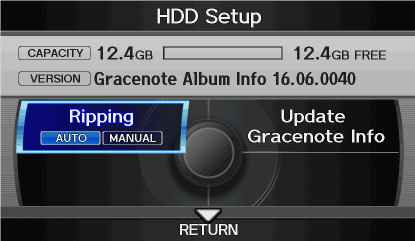
3. Select whether you are using a CD or USB flash drive to update the system.

4. The system will request confirmation that you want to update the database. Select "Yes."
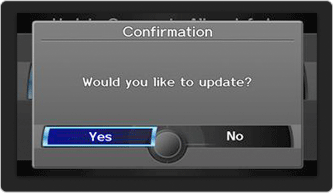
5. The system will perform the update and prompt you when the update is complete. Press "Cancel" to abort the updating process or press "OK" to continue the update.
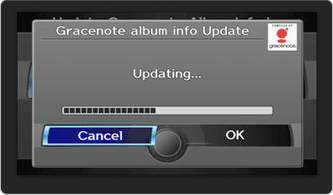
6. Once this screen appears, press "OK." The update is now complete and the most recent files have been downloaded to your vehicle's Hard-Disk Drive.
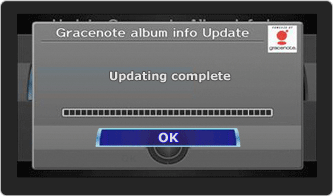
You're done! Please remove the CD or USB flash drive. Your system is now ready to be used.
Troubleshooting:
If you encounter issues during the update process, it may be due to one of the following reasons:
If you pushed the "disc eject" button during the update, you must restart the update process from the beginning.
The system won't allow installation of an old version of the Gracenote® database. Refer to the FAQ page for instructions on how to check the installed database version in your vehicle.
If your vehicle includes a Rear Seat Entertainment System, the disc may not be loaded in the correct CD slot. Ensure that the Gracenote® update disc is inserted in the upper CD slot.
The system may not be able to read your CD or USB. The CD you burn must be in one of the following formats in Mode 1: ISO9660 level1/level2, Joliet, or Romeo.
The file may have been corrupted during the file decompression process. Repeat the process to decompress the file and burn the CD or USB and try again.
Please refer to the FAQs for your vehicle model for additional information on troubleshooting, or contact customer service at 1-888-549-3798.
Gracenote® Frequently Asked Questions
Why does an error screen appear during the update process?
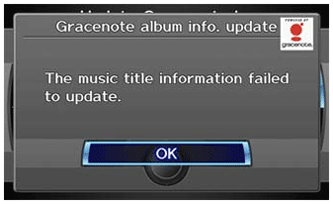
Possible reason:
This error screen will appear if the "Disc Eject" button was pushed during the update process. Reinsert the disc or USB and restart the update process from the beginning.
Why won't the system accept this update?
The system will not allow you to install an old version of the Gracenote® database. You may already have the latest version installed and may not need to update the database.
To check the version number of the Gracenote® database currently installed in the system, follow the instructions below:
Press the "Audio" button on the audio/navigation unit
Press the "HDD" button
Move the Interface Selector Knob down to select "Audio Menu"
Turn the Interface Dial Knob to select "HDD Setup"
The version number of the installed Gracenote® database will be shown. If you attempt to install an older or the same version of the Gracenote® database, the system will ask you to confirm your file version and reinstall with a newer one.
If your vehicle includes a Rear Seat Entertainment System, the disc may not be loaded in the correct CD slot. Ensure that the Gracenote® update disc is inserted in the upper CD slot.
Why was my Gracenote® update canceled?
If the CD cannot be read, the update will be canceled. The CD may not have been properly burned or the CD may be damaged. If you receive this prompt, you may need to burn a new CD. Make sure you still have the appropriate files, then record another disc and try again.
Please note that the CD you burn must be in one of the following formats in Mode 1: ISO9660 level1/level2, Joliet, or Romeo.
The file may have been corrupted during the file decompression process. Repeat the process to decompress the file and burn the CD or USB and try again.
IMPORTANT: Gracenote® database files obtained from other Web sites or another source will not work in your Acura entertainment system. You must obtain your update for the Acura vehicle from this Web site.
For customer service, please call 1-888-291-4675.