Gracenote® Update Instructions (for Pioneer Systems)
The three-step process may take up to 90 minutes from start to completion, depending on your computer and Internet connection. You may need to complete the steps at separate times.
Step 1: Download

Download the Gracenote® Zip File to your computer and "unzip" the file.
Step 2: Transfer

Burn unzipped files to a blank CD.
Step 3: Install

Install the update in your Acura Vehicle
Step 1: Download
Download Steps:
1. Click on the button below to start your download (Estimated download time: 1 hour with DSL).
Hint: If your browser does not automatically start the download process, be sure your browser or security settings allow files to be downloaded from this Web site. You can also right-click the image and select "Save Link As" to start the download process.
2. Once you have downloaded the file to your computer, locate the file on your Hard-Disk Drive and double-click the file to decompress it (i.e., to return it to its original size).
Hint: If you do not have a decompression program installed on your computer, you can download a free trial copy of WinZip here.
3. Make sure all of the following files from the Gracenote® Download Link have been downloaded and decompressed:
- DISCINFO.txt
- ECDDB.IDX
- ECDDB.INF
- ECDDB.MDT
- ECDDB.UDT
- ECDDB.UDX
Step 2: Transfer
Once all the files are decompressed you'll need to burn the files to a blank CD or transfer them to a USB flash drive. If you choose to use a CD, it must be a recordable CD-R or CD-RW.
NOTE: CDs created with the built-in Windows CD-burning software cannot be read by the system. You must use a third-party CD-burning program to create the disc.
To transfer the files to your CD or USB flash drive, do the following:
1. Click on the "START" button in your computer's lower left-hand column and select "MY COMPUTER."
2. Locate the CD or USB flash drive icon.
3. Click on and drag the decompressed files listed above onto the CD or USB icon, which will start the transfer process. All of these files must be copied to the root of the CD or the USB flash drive and should not be copied into any folders.
Once this process is complete, you are now ready to install the Gracenote® file in your vehicle.
Step 3: Install
Now that you've downloaded and decompressed all your files, you're ready to install the update. Please note the Gracenote® update may take up to 25 minutes to complete. Your audio system will be fully functional during this time, with the exception of the CD/DVD drive.
Make sure your engine is running during the Gracenote® update installation. Do not run the installation with the key in the ACC position as this may drain your battery.
Acura Gracenote® CDDB Database Update - Vehicle Installation Instructions:
1. With your audio/navigation system turned on, insert the update CD into the drive or the USB flash drive into the USB port.
2. Open the "Update Gracenote Info" menu of your audio/navigation system. You can find the menu by pressing the "Audio" button on the audio/navigation unit and then the "HDD/AUX" button until the HDD setup menu appears. Next, move the Interface Selector down to choose the "Audio Menu" and then turn the Interface Dial knob to select "HDD Setup." From the HDD Setup screen, turn the Interface Dial knob to select "Update Gracenote Info" to begin the update.
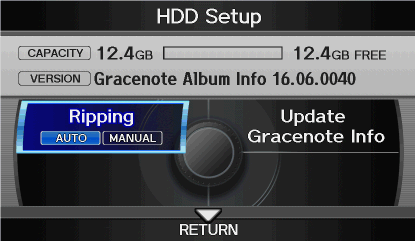
3. Select whether you are using a CD or USB flash drive to update the system.

4. The system will request confirmation that you want to update the database. Select "Yes."
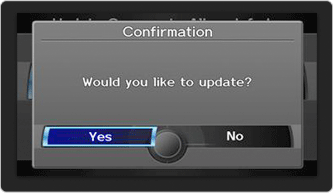
5. The system will perform the update and prompt you when the update is complete. Press "Cancel" to abort the updating process or press "OK" to continue the update.

6. Once this screen appears, press "OK." The update is now complete and the most recent files have been downloaded to your vehicle's Hard-Disk Drive.
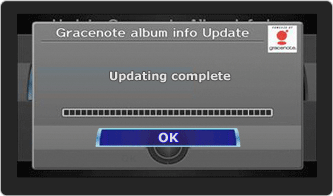
You're done! Please remove the CD or USB flash drive. Your system is now ready to be used.













